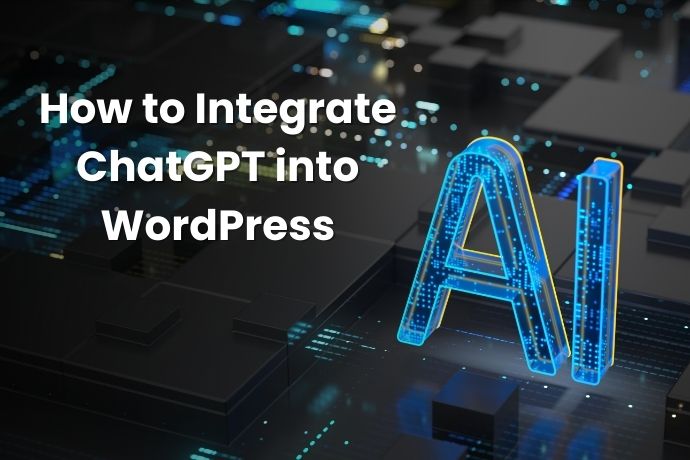In today’s digital landscape, enhancing user engagement on your WordPress site is crucial. One powerful way to achieve this is by integrating AI-driven chatbots like ChatGPT. Whether you want to automate customer support, provide instant answers, or personalize user interactions, learning how to integrate ChatGPT into WordPress can transform your website’s functionality. This guide simplifies the process, offering clear steps and practical tips to seamlessly add ChatGPT to your site.
Why Integrate ChatGPT into WordPress?
Before diving into how to integrate ChatGPT into WordPress, let’s explore the benefits:
- 24/7 Support: ChatGPT can handle queries round-the-clock.
- Enhanced User Experience: Instant responses keep visitors engaged.
- Cost Efficiency: Reduce reliance on human support teams.
- Scalability: Manage multiple interactions simultaneously.
By integrating ChatGPT, you’ll elevate your site’s professionalism and responsiveness.
Prerequisites for Integrating ChatGPT
To ensure a smooth ChatGPT WordPress integration, gather these essentials:
- OpenAI API Key: Sign up on OpenAI’s platform and generate your API key.
- WordPress Admin Access: You’ll need to install plugins and adjust settings.
- A Reliable Plugin: Choose a plugin like AI Engine or WP-Chatbot.
Step-by-Step Guide: How to Integrate ChatGPT into WordPress
Follow these straightforward steps to integrate ChatGPT into WordPress:
1. Install a ChatGPT Plugin
Navigate to Plugins > Add New in your WordPress dashboard. Search for a ChatGPT-compatible plugin like AI Engine or ChatGPT for WordPress. Install and activate it.
2. Connect the OpenAI API Key
Locate the plugin’s settings page. Paste your OpenAI API key into the designated field. Save changes to link ChatGPT to your site.
3. Configure the Chatbot Settings
Customize the chatbot’s behavior:
- Set response length and tone.
- Define triggers (e.g., show the chatbot on specific pages).
- Design the chat interface to match your branding.
4. Embed the Chatbot
Use shortcodes or widgets provided by the plugin to place the chatbot on your desired pages (e.g., contact forms, product pages).
5. Test the Integration
Ask test questions to ensure ChatGPT responds accurately. Adjust settings as needed.
Customizing ChatGPT for Your WordPress Site
After mastering how to integrate ChatGPT into WordPress, tailor it to your needs:
- Train ChatGPT: Feed it FAQs or product details for context-aware replies.
- Style the Chat Window: Use CSS to align the design with your theme.
- Add Multi-Language Support: Install plugins like WPML for global audiences.
Best Practices for ChatGPT on WordPress
Maximize your ChatGPT WordPress integration with these tips:
- Monitor Interactions: Review chat logs to refine responses.
- Set Boundaries: Program ChatGPT to escalate complex issues to humans.
- Update Regularly: Keep your plugin and OpenAI API key current.
Troubleshooting Common Integration Issues
If your ChatGPT integration into WordPress hits a snag:
- API Errors: Verify your OpenAI key and billing status.
- Plugin Conflicts: Deactivate other plugins to identify clashes.
- Slow Responses: Optimize your site’s speed or reduce chatbot complexity.
Conclusion: Empower Your Site with ChatGPT
By following this guide on how to integrate ChatGPT into WordPress, you’ve unlocked a tool that boosts engagement and efficiency. Whether through instant support or personalized interactions, ChatGPT elevates your website’s value. Revisit your settings periodically to refine performance, and enjoy the benefits of a smarter, more responsive WordPress site.
Ready to start? Begin your ChatGPT WordPress integration today and watch your user experience transform!